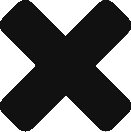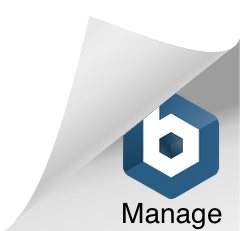Client Goals are added to the client’s profile from within the Client Profile.
- In the Managers tab from the main menu, click on the Client Manager menu item.
- Next, click the name of the client that you wish to add goals for.
- Once you are in your client’s profile, click the Client Goals tab in the left-hand menu, under the Notes/Information header.
- Click Manage Goals.
- The left-hand side displays any previously created goals for this client.
- Use the Add New Goal form on the right-hand side to input information pertaining to this client’s goals.
- Click the Add Goal button to add the new goal to your client’s profile.