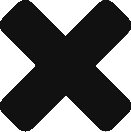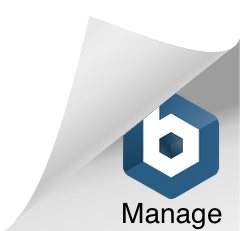The Treatment Plan Builder requires at least one DIAGNOSIS to be assigned to the client for which you are creating the treatment plan. You will need to do this in the DIAGNOSIS/PROBLEMS section of the CLIENT PROFILE before using the Wiley Treatment Plan Builder.
- Click the MANAGE GOALS link in CLIENT PROFILE > CLIENT GOALS.
- On the right-hand side of the Goals/Treatment Plan section, click the blue USE WILEY TREATMENT PLAN BUILDER button to launch the builder.
- A modal window will open containing the primary DX selected along with a list of PRESENTING PROBLEMS radio buttons based upon the selected DX. (You may change the DX that you’re building the treatment plan off of on this screen by selecting any DX that is listed in the DIAGNOSIS drop down list. The diagnosis that show up in the drop down list are assigned in the CLIENT PROFILE > DIAGNOSIS/PROBLEMS section of ShareNote.com.)
- Selecting a PRESENTING PROBLEM will open an additional list of more specific presenting problems. Select the appropriate presenting problem that best represents the client, then click the CONTINUE TO BEHAVIOR button.
- A list of BEHAVIORS will show based upon the previously selected PRESENTING PROBLEM. Select one or more behaviors appropriate for this client’s plan, then click the CONTINUE TO GOALS button to continue.
- A list of GOALS will now show. Select one or more goals appropriate for the client’s plan, then click the CONTINUE TO OBJECTIVES button to continue.
- A list of OBJECTIVES will show for each previously selected GOAL. Select one or more objectives for each goal, as needed. Click the CONTINUE TO INTERVENTIONS button to continue.
- A list of INTERVENTIONS will show for each previously selected OBJECTIVE, sorted by GOAL and OBJECTIVE. Select one or more interventions for each objective, as needed. Click the REVIEW TREATMENT PLAN button to continue.
- A list of all selected items will show for verification. To change any answers, click the BACK button. If you’re ready to add the treatment plan to the client’s profile, click the SAVE TREATMENT PLAN button to continue.
- Your selected GOALS, OBJECTIVES, and INTERVENTIONS will populate in the CLIENT GOALS/TREATMENT PLAN section. You may customize, add, update, or delete any of the items just as you normally would in ShareNote.com.
Congratulations! You just created a full treatment plan without typing one letter!
If you have any ideas or enhancement request for this, or any other section, please let us know in UserVoice.
Thank you for using ShareNote.com!