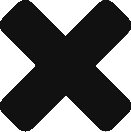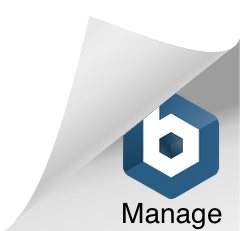- Click on Note Center from the main menu.
- Locate the Notes that have the error and correct the notes.
- From Note Center, click on View Payment History for the note.
- Select and Copy the Trans ID.
- Click on Managers >Direct Billing >Transaction History from the main menu.
- Paste Trans ID into the Search field, click Search button.
- Once the transaction appears in the results, click on “VIEW”.
- The ICN Number field is prepopulated, if not manually type in the ICN number for the claim found on the paper remittance.
- Click “Update ICN” button.
- Click the checkbox on the left to select the claim.
- Select Status should be changed to: Corrected/Billable.
- Click on Update Billing Status button.
To work on the denials for one client at a time:
- Click on Managers > Direct Billing > Billing Claims Search from the main menu.
- Enter in a Date Range and one of the following:
- Claim ID
- Client ID
- Policy Number
- Update ICN numbers and the Billing Status for all of the client denials here.