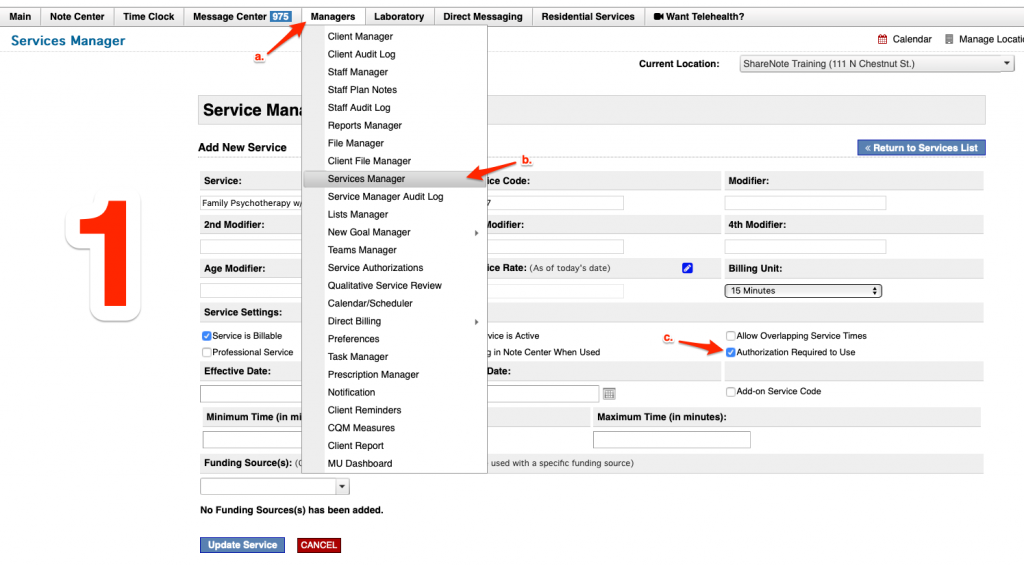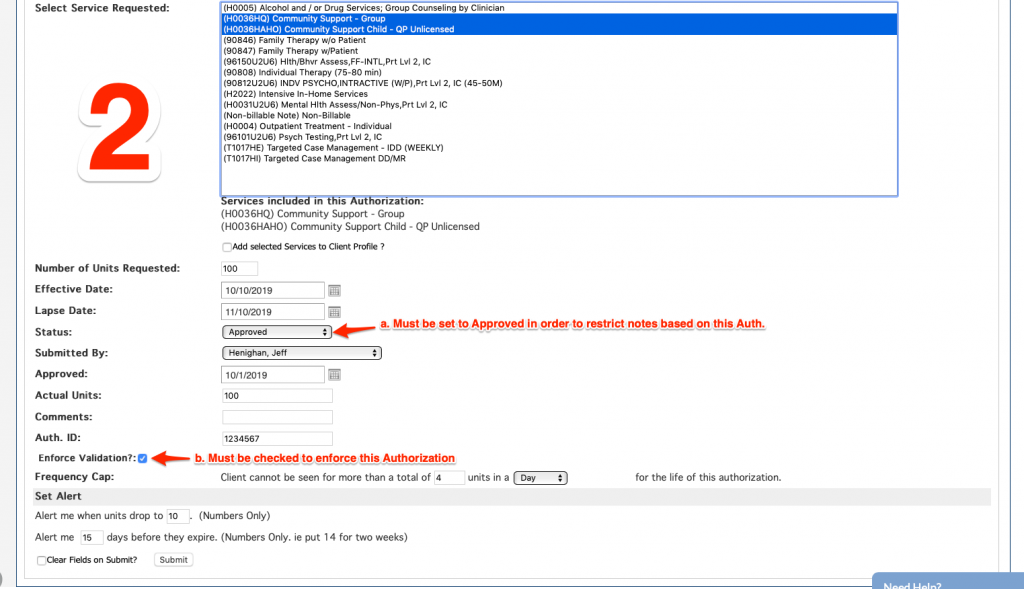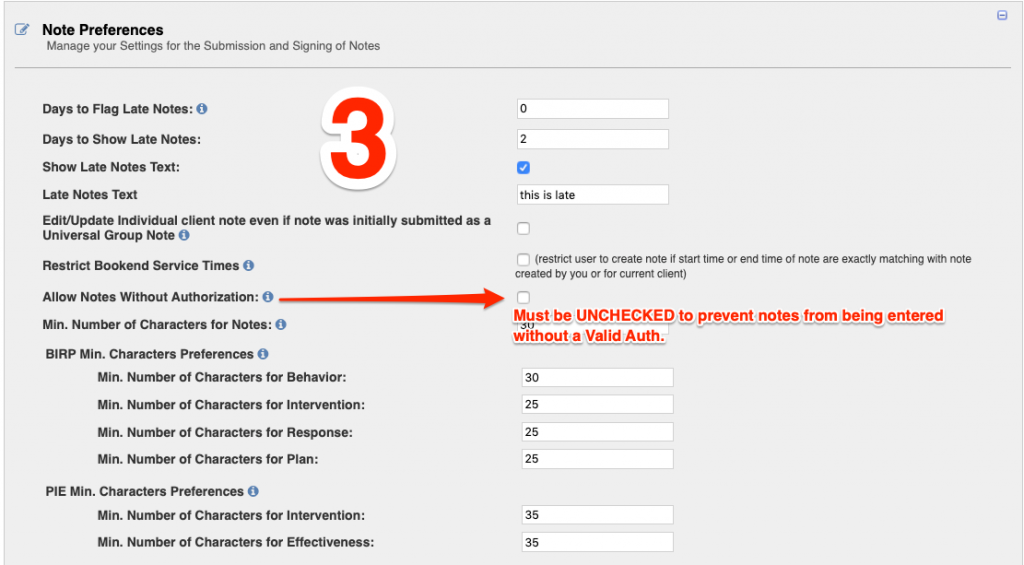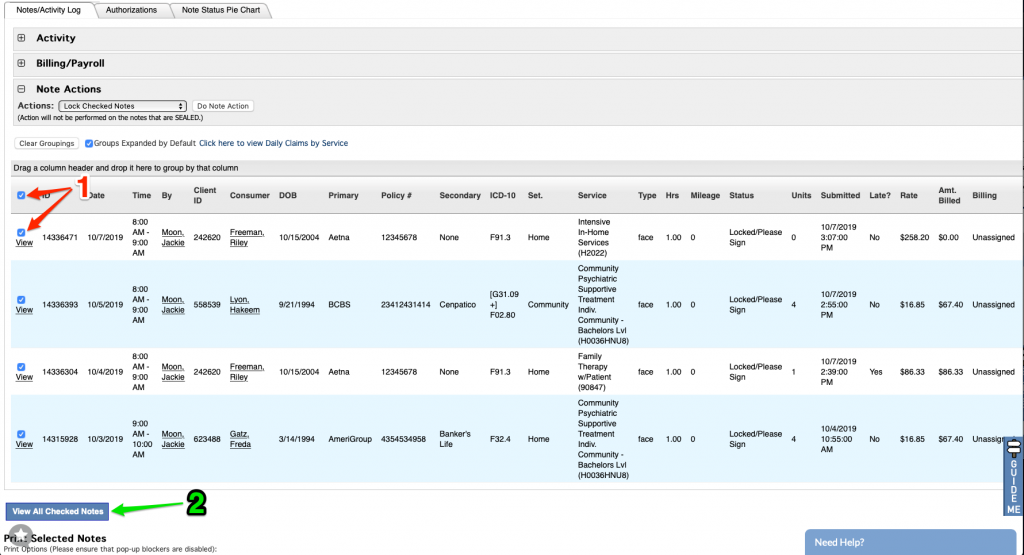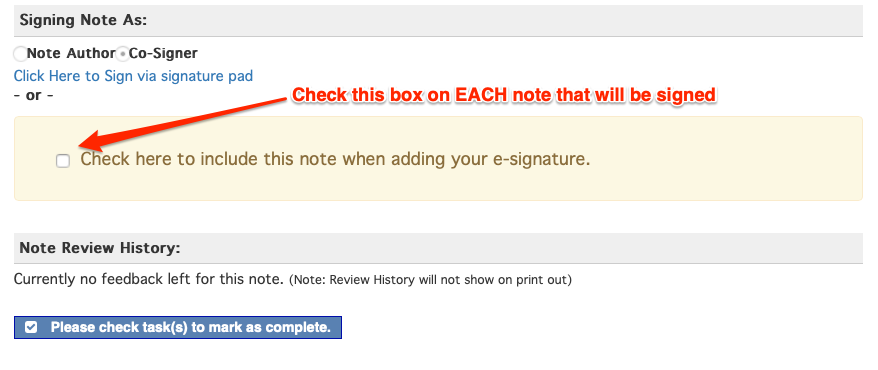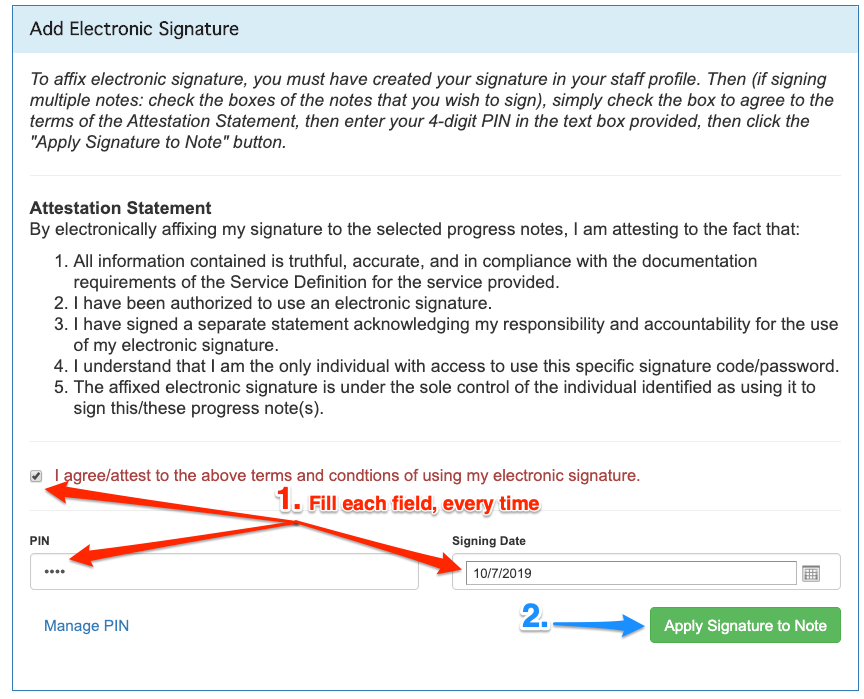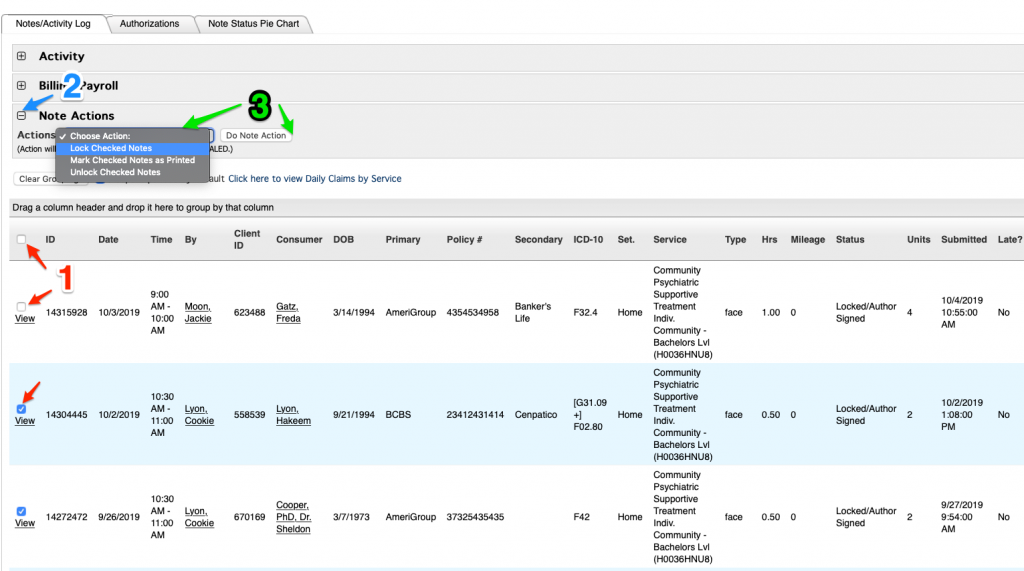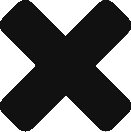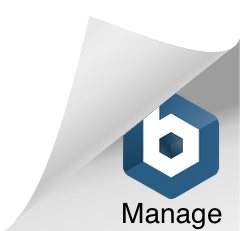There are 2 ways to update the Service Code in a Note. Your Access Level will determine which method(s) you may use.
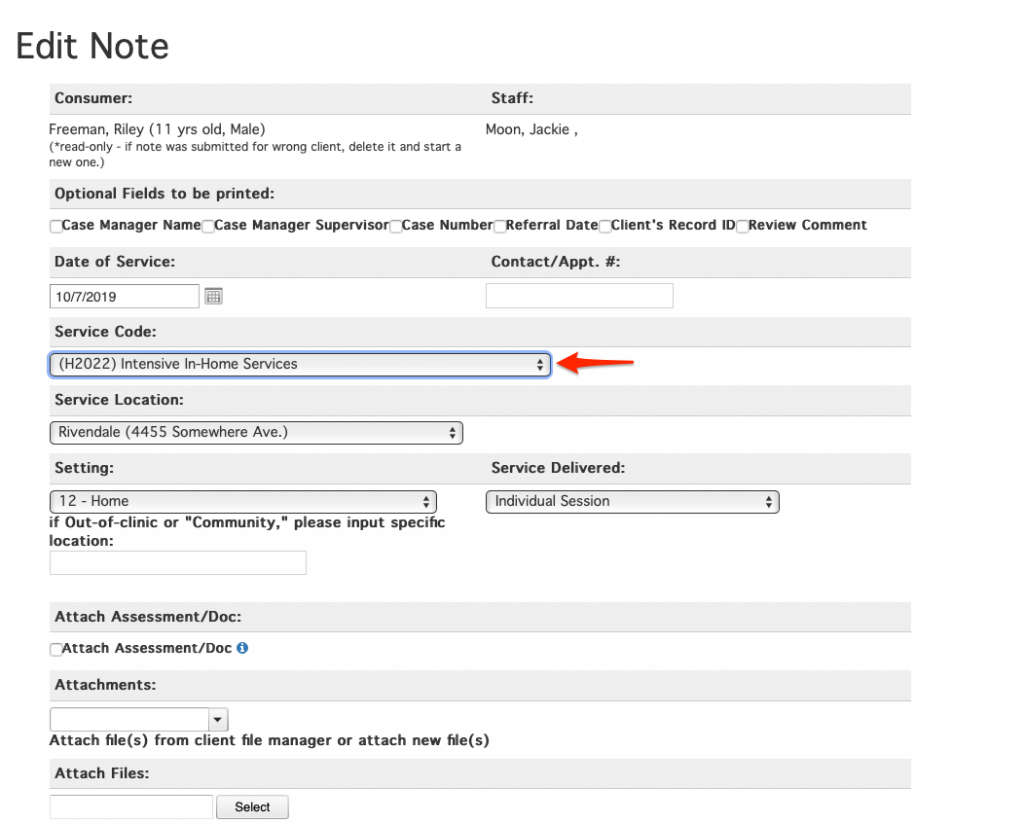
If the note is Not Locked you may click Edit in the Note Detail and change the code inside the Note.
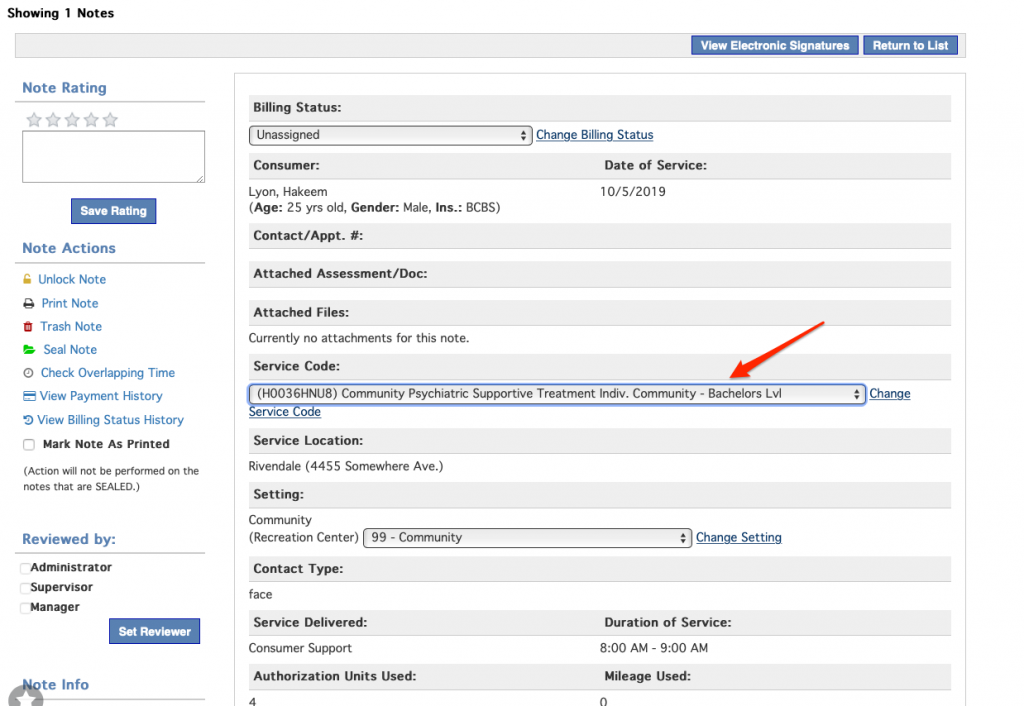
If the Note is Locked and or Locked and Signed (and you have access) You may change the Service Code via the drop down menu.