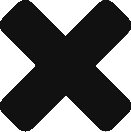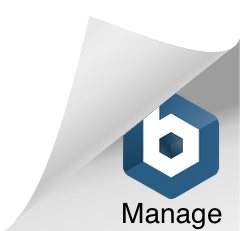A walk-through of the Lists Manager and the many functions to help you improve your workflow. The manager allows for the customization of certifications, batch certifications, client requirements, client statuses, service locations, services delivered, the word bank and other functions to personalize how ShareNote.com works for you.
Adding an Electronic Signature
This video demonstrates how to add an electronic signature to both a client and staff profile with a touch screen device or mouse, removing the need to employ a signature pad.
Goal Setting: Set Your Business Up for Success

Most companies adhere to the principle that determining where they are, articulating where they are going and deciding how to get there are essential practices for a healthy enterprise and ongoing growth. This process is known as strategic planning by the folks in the C-Suite. But there’s more to it than just those requisite questions. While your business is planning, it is necessary to stick to these rules:
- Pick the right players
- Make sure planning sessions result in concrete results
- Review the previous year and determine how the business will move forward
- Create a vision for the company by considering the next five years before you narrow your focus
- Be honest with yourself. No sugar coating, please.
- Collaborate, problem-solve and play nicely
- Develop your plan and act on it
There is evidence, particularly for service-oriented enterprises and people-centered agencies, that goal setting is probably the best choice for beginning this process.
Goal Setting
To succeed in working toward the goals you set, you need a plan.
A dream is just a dream. A goal is a dream with a plan and a deadline. – Harvey Mackay
Goals need to be measurable, specific and finished by the deadline you set. The four components of goal setting are:
The Goal
Hitting your company’s hoped-for bullseye is the primary outcome you are looking to achieve.
The Strategy
The approach you will take to achieve your goal is vital.
The Objective
The measurable steps you take to support your strategy are your purpose.
The Tactic
This word means the process you will use to pursue the objective connected to your strategy.
When it comes to goal setting, ShareNote makes it easy. Quickly and simply compile information and data that will help you understand what practices and initiatives worked and what didn’t from the preceding year.
Some steadfast rules concerning goals for a new year should be considered:
1. Start small
2. Have large and small group conversations
3. Begin with a clear overall vision
4. Be collaborative
5. Share the SMART goals with everyone in the company
6. Write the goal down (a goal that is written down is 42 percent more likely to be achieved)
7. Follow up
8. Recognize and award achievements
Creating goals is imperative to track progress for patients, practitioners and providers. Goal setting as an excellent example of how even seemingly small procedures can make a massive change in the health and prosperity of an agency. After all, how do you know where you’re headed if you don’t have a roadmap to get you there?
Visit our website to learn more about how ShareNote and Wiley Treatment Plan Builder and Notes Builders can help you set and achieve your goals. Make 2020 your best year yet!
Note Center for Administrators
A tour of additional power and possibilities for Location Administrators in the Note Center. This video includes reporting, activity, authorizations and complex searching and sorting.
Electronically Signing Notes
A quick walk-through on how to electronically sign single or multiple notes.
Service Authorizations
A walk-through for viewing and creating Service Authorizations. (Prior Authorizations)
Services Manager
Learn how to properly setup the Services Manager, as well as, additional options available, including adding and updating services.
How do I use the Wiley Note Builder?
This Wiley Note Builder FAQ applies to BIRP, PIE, and Universal note types. Any differences will be noted below.
- Open the CREATE NEW NOTE page as you normally would to create a note in ShareNote.com.
- Complete the normal client information at the top of the new note.
- Click the blue USE WILEY NOTE BUILDER button to access the Wiley Note Builder.
- A modal window will open with a list of CATEGORIES. Please choose one, then click the CONTINUE TO PROBLEMS button to continue.
- You will be presented with a list of PROBLEMS to use for PRESENTATION. To sort the PROBLEMS list, you can filter by selecting a Client DX in the DIAGNOSIS drop down list at the top of the window, though this is not necessary to continue.
- Selecting one or more PROBLEMS will open a more specific list of PROBLEMS to choose from. You may choose more than one, then click the CONTINUE TO NOTES button to continue.
- A list of NOTES for each PROBLEM & PRESENTATION will show. Select one or more NOTES as appropriate for the client, then click CONTINUE TO INTERVENTIONS to continue.
- A list of INTERVENTIONS will show based upon each active GOAL and OBJECTIVE in the client’s treatment plan. Select one or more INTERVENTIONS as appropriate for the client, then click CONTINUE TO PLANS (if creating a BIRP note) or REVIEW NOTE BUILDER (if creating a PIE or Universal note) to continue.
- (FOR BIRP NOTES ONLY)
A list of INTERVENTIONS will show based upon each active GOAL and OBJECTIVE in the client’s treatment plan. These will be used for the PLAN section of the note. Select one or more INTERVENTIONS as appropriate for the client, then click REVIEW NOTE BUILDER SELECTIONS to continue. - A list of the selected items will show for your review. If there are any changes that need to be made, please click the GO BACK button, as needed. If everything is acceptable, please click the INSERT NOTE BUILDER SELECTIONS INTO NOTE button.
This will populate the note with the selected information in the appropriate places. You may customize, add, update, or remove any of the inserted items as needed.
Congratulations! You just created a note without typing one letter!
If you have any ideas or enhancement request for this, or any other section, please let us know in UserVoice.
Thank you for using ShareNote.com!
How do I use the Wiley Treatment Plan Builder?
The Treatment Plan Builder requires at least one DIAGNOSIS to be assigned to the client for which you are creating the treatment plan. You will need to do this in the DIAGNOSIS/PROBLEMS section of the CLIENT PROFILE before using the Wiley Treatment Plan Builder.
- Click the MANAGE GOALS link in CLIENT PROFILE > CLIENT GOALS.
- On the right-hand side of the Goals/Treatment Plan section, click the blue USE WILEY TREATMENT PLAN BUILDER button to launch the builder.
- A modal window will open containing the primary DX selected along with a list of PRESENTING PROBLEMS radio buttons based upon the selected DX. (You may change the DX that you’re building the treatment plan off of on this screen by selecting any DX that is listed in the DIAGNOSIS drop down list. The diagnosis that show up in the drop down list are assigned in the CLIENT PROFILE > DIAGNOSIS/PROBLEMS section of ShareNote.com.)
- Selecting a PRESENTING PROBLEM will open an additional list of more specific presenting problems. Select the appropriate presenting problem that best represents the client, then click the CONTINUE TO BEHAVIOR button.
- A list of BEHAVIORS will show based upon the previously selected PRESENTING PROBLEM. Select one or more behaviors appropriate for this client’s plan, then click the CONTINUE TO GOALS button to continue.
- A list of GOALS will now show. Select one or more goals appropriate for the client’s plan, then click the CONTINUE TO OBJECTIVES button to continue.
- A list of OBJECTIVES will show for each previously selected GOAL. Select one or more objectives for each goal, as needed. Click the CONTINUE TO INTERVENTIONS button to continue.
- A list of INTERVENTIONS will show for each previously selected OBJECTIVE, sorted by GOAL and OBJECTIVE. Select one or more interventions for each objective, as needed. Click the REVIEW TREATMENT PLAN button to continue.
- A list of all selected items will show for verification. To change any answers, click the BACK button. If you’re ready to add the treatment plan to the client’s profile, click the SAVE TREATMENT PLAN button to continue.
- Your selected GOALS, OBJECTIVES, and INTERVENTIONS will populate in the CLIENT GOALS/TREATMENT PLAN section. You may customize, add, update, or delete any of the items just as you normally would in ShareNote.com.
Congratulations! You just created a full treatment plan without typing one letter!
If you have any ideas or enhancement request for this, or any other section, please let us know in UserVoice.
Thank you for using ShareNote.com!
5 Reasons Why Wiley Treatment Plan Builder and Notes Builders Will Give You More Time in Your Day

Do you find yourself wishing you had more hours in a day? Do you wonder why your “to-do” list keeps getting longer, not shorter? It seems as though we never have enough time to get everything done—especially when it comes to client work. The exciting news is Wiley Treatment Plan Builder and Note Builders are now available in ShareNote.com! Now instead of generating long and repetitive treatment plan descriptions and notes for clients—Wiley does it for you.
Let’s look at five reasons Wiley Treatment Plan Builder and Note Builders will give you more time in your day:
1: Quickly and easily complete treatment plans on specific diagnosis.
Treatment plans are the roadmap to your clients’ success–and as you know, they can be detailed and lengthy. Wiley helps streamline this process by providing pre-populated plans for specific diagnosis—providing you well-documented plans while saving you time!
2: Select from over 1,000 pre-written treatment goals, objectives, and interventions or record your own treatment plan option.
With pre-written treatment goals, objectives and interventions at your fingertips, you can easily populate client treatment plans and add to or customize them. Not only that, the plans include long-term goals, short-term objectives and clinically tested treatment plans.
3: Choose from evidence-based Objectives and Interventions and many suggested homework assignments, integrated into the Interventions.
Practice Planners provide a range of treatment plan options, some supported by the evidence-based value of “best available research” (APA, 2006), others reflecting common clinical practices and others representing emerging approaches, so the user can tailor the best plan for their clients.
4: Easy-to-use reference format pulls in options based on the DSM-5 diagnoses.
According to the American Psychiatric Association, “…the 2019 release of ICD-10-CM includes new, updated or deleted codes for medical conditions, which have been approved within the past year.” Wiley stays on top of these changes, providing you a reference format—so you don’t have to think about it.
5: Satisfies the needs of most third-party payers and state and federal review agencies.
Treatment Plan Builder and Note Builders in the Wiley Practice Planners® series provide all the elements necessary to quickly and easily develop formal treatment plans that satisfy the needs of most third-party payers and state and federal review agencies.
Are you ready to add Wiley to your ShareNote.com subscription?
Wiley Treatment Plan Builder and Note Builders will not only save you time but also will help you provide better care to your clients. Log in to your ShareNote.com account and create a Help Desk ticket letting us know you wish to activate a FREE 30-day trial to Wiley Treatment Plan Builder and Note Builders for your company.
After that, you can add subscriptions to either the Treatment Plan Builder or the Note Builder for only $15/month per user, or add both for only $25/month per user.
Not a ShareNote.com user? Request a free demo today to join the thousands of therapists who trust their practice to ShareNote.com!